How to pair Device to an Account
Pairing a device with the Agent App can be done in two different ways, depending on where the process is initiated and which method (QR Code or OTP Code) is chosen.
1. Pairing from cPanel → App
Log in to the cPanel (web dashboard).
Navigate to Your Devices ⇒ Link Device button.

In the Invite tab, you can view the automatically generated QR Code and OTP.
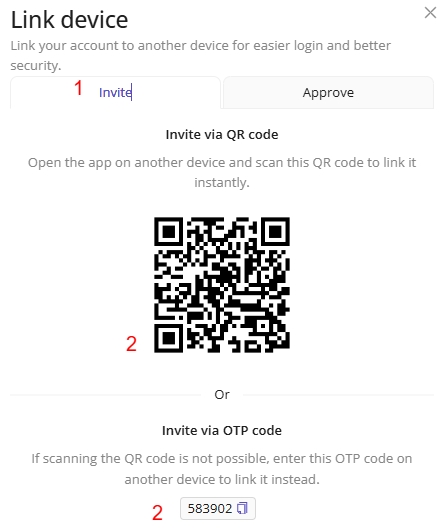
On the Agent App (mobile), when you log in with the Welcome screen, you can see the Pairing screen.

Select 'Scan QR Code' and use the device's camera to scan the QR code displayed on cPanel.

Once scanned, the device will automatically connect to your account.
Best for QR: Fast and secure pairing when both the cPanel and the device are available at the same time.
Best for OTP: Remote pairing when direct camera scanning is not possible.
2. Pairing from App → cPanel
On the Agent App, go to the Pairing screen.
Select From cPanel to App, generate the QR Code or OTP for cPanel. A QR Code will be created on the device.
On cPanel, open Your Profile ⇒ Devices ⇒ Link Device ⇒ Accept.
Scan the QR Code displayed on the Agent App or enter the OTP code.
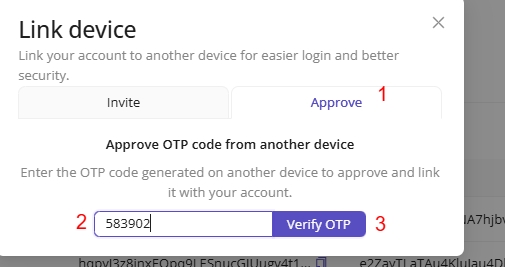
Once scanned, the device is linked to the account.
Best for Scan QR: Enabling app users to initiate pairing without manual code entry.
Best for using OTP: When remote users cannot scan QR codes (e.g., working across different devices or locations).
Notes
Each OTP Code is time-limited (e.g., 5–10 minutes) for security reasons.
QR Code pairing is faster, but OTP pairing works better in remote or low-camera scenarios.
Once paired, the device will be registered under your account, and you can manage it from the cPanel.
