How to Reset the Password
If you forget your account password, you can easily reset it by following these steps:
On the Admin App or cPanel (Web Dashboard):
Go to the Login screen.
Select Forgot Password?.
Enter your account email address.
Make sure to use the same email you registered with.
Check your email inbox.
You will receive a password reset email with a secure link.
If you do not see the email, check your Spam/Junk folder.
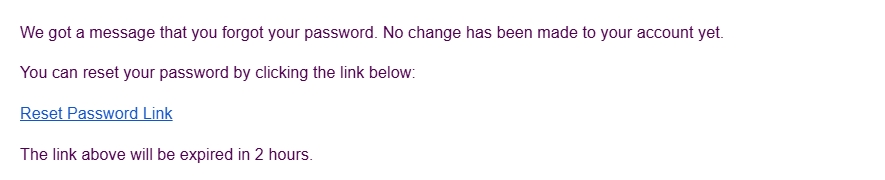
Click the reset link.
The link will take you to a password reset page.
Set a new password.
Choose a strong password that you haven’t used before.
Confirm it, then save your changes.
Log in again.
Return to the Admin App or cPanel and log in with your new password.
Notes
For security reasons, reset links are usually valid for a limited time (e.g., 15–30 minutes).
If the link expires, you need to repeat the reset request.
If you don’t have access to your email anymore, please get in touch with Support for help.
